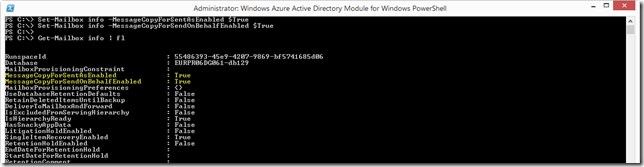Shared mailboxes in Office 365 provides a flexible and simple solution for multiple users to manage and communicating using a common mailbox – and as an added benefit, shared mailboxes in Office 365 by default does not require a license. Access to a shared mailbox require a standard Exchange Online mailbox, where delegation can be assigned for either Sent As or Sent on Behalf of the shared mailbox.
By default any emails send either on behalf or from the shared mailbox is stored in the Sent Items of the delegated users mailbox – not in the Sent Items folder of the shared mailbox. For keeping compliance the organizations is required to run compliance discovery to get the appropriate information.
This design has caused several compliance and regulatory issues for a range of customers, and may also have kept some organizations from migrating to Office 365.
For on-premise Exchange 2010 it is possible to configure the behavior (KB2632409), but this option has not been available in neither Exchange 2013 or in Exchange Online.
With the release of Exchange 2013 CU9 the design has changed and when mailboxes is migrated to this new platform, sent mail can be delivered to the Sent Items folder of both the shared mailbox and the delegated users mailbox.
Note that by default, the behavior has not changed for mailboxes in Exchange Online and Exchange 2013 CU9, but we now have the option to manage how the sent mails are stored in the Sent Items folder.
Enable/Disable the updated Sent Items setting
By default, in Exchange Online and Exchange 2013 CU9, the Sent Items setting for shared mailboxes is disabled.
The setting can be enabled, using the following PowerShell command:
For emails Sent As the shared mailbox:
Set-Mailbox <mailbox name> -MessageCopyForSentAsEnabled $True
For emails Sent On Behalf of the shared mailbox:
Set-Mailbox <mailbox name> -MessageCopyForSendOnBehalfEnabled $True
The setting can be disabled again, using the following PowerShell command:
For emails Sent As the shared mailbox:
Set-Mailbox <mailbox name> -MessageCopyForSentAsEnabled $False
For emails Sent On Behalf of the shared mailbox:
Set-Mailbox <mailbox name> -MessageCopyForSendOnBehalfEnabled $False
References:
More control over Sent Items for Shared Mailboxes
Want more control over Sent Items when using shared mailboxes
Cumulative Update 9 for Exchange Server 2013
KB2632409 – Messages that are sent by using the “Send As” and “Send on behalf” permissions are copied only to the Sent Items folder of the sender in an Exchange Server 2010 environment.
KB2843677 – Messages sent from a shared mailbox aren’t saved to the Sent Items folder of the shared mailbox in Outlook 2010.